TEL for Teams so Micro Key Applications can use Teams for Autodialing
To get Windows to use TEL for TEAMS - make sure the DefaultDial in Menu / Maintenance / User Options | Company / Company Settings is = 5 (for TEL) i.e. DefaultDial = '5'
Making sure Windows OS will use TEL for Teams Windows 10 and 11. For this to work, the customer must have TEAMS working with a PBX.
Windows 10
1. Search for and open the Default app settings
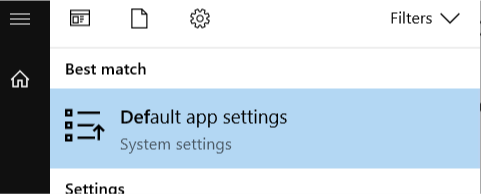
2. Scroll down and select Set defaults per app. Scroll down to Teams and click on Manage button.
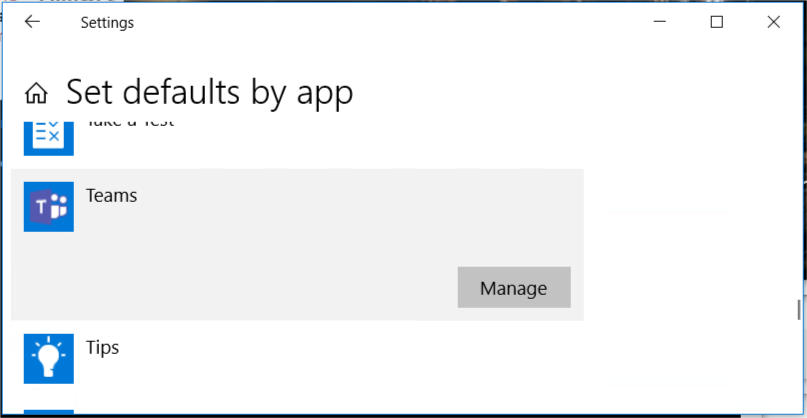
3. You now see a list of all URLS that can be associated to Teams. If there is any application (Skype for Business in this example) that you want to change, click on that application and change to Teams instead. Change for all protocols (CALLTO, IM, MSTEAMS, SIP, SIPS and TEL).
NOTE: We use the TEL option so you may only need to set the TEL option to TEAMS, I would only recommend changing the TEL option for Micro This example I found shows them changing ALL options to teams. We need to see a few more working before suggesting this. Please either update this section or let me know if changes are needed and I can update it as well.
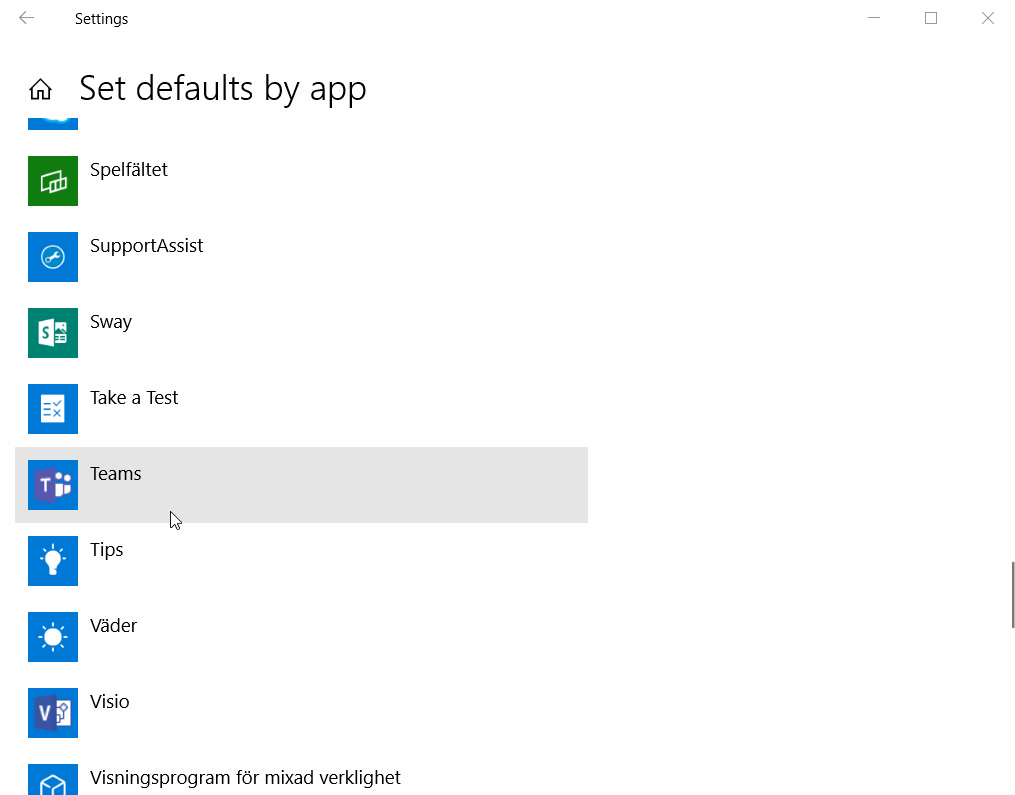
Windows 11
1. Search for and open the Default app settings
2. Select the Apps in the left-hand column - and then in the right-hand column select Default Apps if it is not already open
3. After selecting Default apps, the right-hand column will change and show all the apps installed on the machine - scroll down and find Microsoft Teams, or type that in the 'Set Defaults for applications' search apps field to find it.
4. Set the option for TEL to Microsoft Teams -
We do have a customer that has this working sucessfully.
Related Articles
Registering for Micro Key University Coursework
How to Sign Up for MKU and Enroll in Free Courses Registering for Micro Key University Coursework Homepage | MKU - Micro Key University (teachable.com) Click on Sign Up Enter your Full Name, Email Address, create a Password & Confirm, Place Check ...Micro Key Solutions NiteLine Support
Micro Key Solutions NiteLine Support Instructions What is NiteLine? NiteLine is an annual subscription service available to MKS customers providing access to EMERGENCY technical support outside of standard business hours. Please note a per call fee ...ZOHO - Using the Micro Key Solutions Ticketing System @@ PROPERLY! @@
This is just a short KB article for anyone that uses the Micro Key Solutions support ticketing system. https://support.microkey.com/ You may need to WHITELIST this email address depending on your email host and IT email provisioning ...InnoEPay (IES) and Micro Key
The following link is a training video for using InnoEPay with Micro Key in version 5.1.35.8252 https://zoom.us/rec/share/vpFlMu3asVJLTZ3pthned40xRoTkT6a8gCBM-acFmhnRBQafzckkJGqL8wYwF0FeMicro Key Support Portal - Introductory Tutorial
Get to know the Micro Key Support Portal Our Micro Key Support Portal is here to help you find and receive the support you need in an efficient and timely manner. Please review the linked video for more information. Direct Link to watch the video: ...